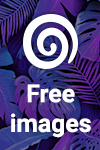If you're good at Photoshop, you have great image potential at your fingertips. Rather than tossing away unusable images and grab shots, take a second look at these shots and use your creativity to go beyond the ordinary. Chances are you have the ability to bring simple photos to life in a whole new way.
Building an image out of several photos can be tricky. You really need a good understanding of how to use Photoshop "layers". One of the easiest ways to do this is to select the object in each photo, then select the inverse of the selection, delete the background, and layer one object on top of the other by placing each in it's own individual layer over a background. One of the best tools for selecting an object is the Wacom Tablet (take a look at my Amazon Widget for more info). It makes a task such as selecting and creating a path around a detailed object extremely easy. It would be virtually impossible to do this using a mouse.
The image in this post was build from six individual photos. This is the same bird! It kept circling overhead and I kept snapping away. I ended up with a half dozen single bird photos that had very little saleable potential by themselves. But after I layered the isolated birds one on top of the other and then flattened them into a jpg - I had a much more interesting photograph.
My banner image for this blog was also built from several different photographs.
To see more built images, check out my online Dreamstime portfolio -
just click here! microstock photography
microstock photographyLabels: microstock photography, Wacom tablet

Believe it or not, borders are a very big seller for microstock agencies. A border is an empty frame that can be used in conjunction with a photo or graphic. Usually the interior of a border is left either black or white to make it easier for the buyer to drop in an image. Designers, photographers and graphic artists who already have their own visuals, often look for a special border to complete an effect.
There are all kinds of borders that you can create for submission to your microstock agency. Some are as easy as a simple scan. Anything that has an interesting edge, can be used as a border. Here are a few ideas:
- old photographs
- a hand painted edge
- the border of a Polaroid transfer
- a unique wooden frame
- a computer generated graphic border
- an architectural frame such as a window or door
The image above is the border of an old photo from the 50's that I scanned into Photoshop. The photograph itself has been replaced with a black interior. The border is on a gray background, but you can also drop the background out so that the border is isolated on white.
Take a look around your surroundings. You probably can find at least five objects or images that can be turned into a border. Visuals like these can become your "bread and butter" submissions, being sold over and over again - and making you money.
Take a look at this unique collection of borders by seven different artists from the Dreamstime directory -
click here to visit. One border has been purchased 110 times! I've got you thinking now - don't I!
 microstock photography
microstock photographyLabels: microstock photography, photographic border

This tip seems almost simplistic: always have your camera with you. It's true. Many unexpectant, common and interesting things cross your path every single day. If you don't have your camera handy, you miss these opportunities - and you miss a lot of great microstock photos.
Even the most basic objects can be perfect subject matter when it comes to microstock. Here's a photo of my post office box. I just happened to carry along my camera that day when I was picking up my mail and it dawned on me, what a good shot this would be.
If you're a little more aware of your everyday surroundings and keep your trusty digital close at hand, you'll be rewarded with many more photographs to upload to your stock agency. Rather than waiting for the perfect moment or only photographing when the mood strikes you - take the chance and aim your camera at the minutia of everyday life. Some of the most successful stock images are just average objects and scenes that someone took the time to capture.
Want to sell your own photos at a microstock agency? Stop by
Dreamstime and sign-up.
 microstock photography
microstock photographyLabels: microstock photography, stock photos

Got a boring image with a cluttered background? It's time to dig into your stash of sunsets, cloud-filled skies and blue horizons. What - you don't have a cache of sky shots? You know - all of those pretty orange sunsets and fluffy white clouds you've been accumulating but don't know what to do with.
If you're like me, you can't resist snapping a gorgeous sky. But here's the problem, most microstock agencies are inundated with sunsets and skies. Unless it's an amazing image, it will probably be rejected as agencies have more than enough sky images in their directory.
So here's a great idea to make use of your extra sky shots. Place your sky photos in a folder on your hard drive and use them as "background" when you need to inject a little excitement into a photograph. I've included one of my favorite examples for you to see how this works.

Obviously the best way to achieve this little trick is to use Photoshop and a Wacom tablet. Here's how to drop a new sky into your photo:
- In your original image, select the part you want to keep by using your Wacom stylus to create a path around the object, horizon, etc.
-Make the path into a selection.
- Reverse the selected area so the background is now selected.
- Delete the background.
- Move your sky photo into the image as a new layer, making sure its order is positioned below the original layer so that it neatly fills the background space and your object is in the foreground.
See what a difference it makes to drop in an interesting sky. Even a big diesel truck looks special when all of the clutter has been removed and a beautiful sunset glows behind it.
So keep all of those sky grab shots you've been taking and use them to add a spark to drab images.
 microstock photography
microstock photographyLabels: microstock agency, microstock photography, sky photos

A big no-no when submitting photos to a microstock agency is visible logos, labels, branding or other company insignias. Any object, clothing, package, etc. that contains a recognizable reference to a business or contains commercial marketing must be removed from the image. This can be achieved several ways. You can crop out the logo, although this is usually not possible. Or you can retouch the logo our using Photoshop. With a little patience, removing a logo is fairly easy to do by carefully using the rubber stamp tool. I also find that a Wacom Tablet with stylus are indespencable tools when doing this extremely detailed, controlled Photoshop retouching. For more info on a Wacom, check out our Amazon widget found in the right column of this blog.
The photo on top shows a raw, unretouched image. The bottom photo has had all branding removed, such as the company name on the red, oval "Peterbilt" logo found on the front grill and side of the truck cab. Also watch out for hidden marketing that is not clearly visible - such as branding that is the same color as the object or catch phrases woven into the object. Since I photograph a lot of trucks, I've found that hidden logos are a common part of tires and must also be removed. If you don't take this type of branding out of your image, your stock photo will be kicked back.

Want to register as a photographer at the microstock agency that I use? Stop by
Dreamstime and register for your own account. Start selling your images today!
Just click here.Labels: micro stock, microstock photography